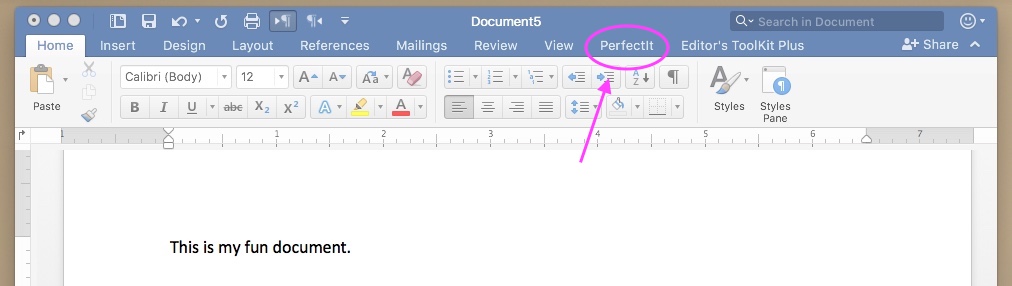Editor Tool: PerfectIt
Recently I installed PerfectIt. I’d heard editors talk about PerfectIt as a time-saving tool, but until 2018 it was not available on Macs. Also, I have a general dread of new software, and I had no conception of how PerfectIt would work… but when I learned that PerfectIt was available, I signed up.
Initially I had some technical difficulties to the point where the support person at Intelligent Editing, the company that makes PerfectIt, gave up on me. A short time later, though, after a Microsoft Word update, I tried again, and the installation worked.
PerfectIt is called an “add-in” and works from inside Word. Now that I’ve used it and seen how it interacts with Word, I wanted to share the experience.
Overview of Installation
I won’t give detailed instructions, as they probably vary with computer, operating system, and Word version, and probably change regularly. Also, because the process was not smooth for me, I don’t have good clean notes. So this description may not be perfect but is a basic overview of installing the PerfectIt software.
- Make sure Word is updated on your computer and note your version. (Note: PerfectIt does not work on .doc documents, only .docx documents.)
- Buy PerfectIt (at Microsoft’s app store—see the “Get it now” button) or start the free trial (at Intelligent Editing’s website), after checking that it is compatible with your version of Word. I’d use the free trial to make sure the software works, to avoid the potential hassle of asking for a refund. On the free trial page, you choose your version and are taken to the Microsoft app store page.
- You’ll be asked to sign in to your Microsoft account or to create one, so that Microsoft can keep track of your purchase. If you’ve purchased Word recently, you probably had to create an account to install it. I had some trouble logging in, even though I had written down my password.
- Follow whatever instructions you are given to download and install the software. For me, I opened Word and added the PerfectIt add-in from inside the program by clicking on Insert > Add-ins > My Add-ins, and selecting PerfectIt. This was the step where I encountered trouble; Microsoft kept asking me to log in, and then nothing would happen. You might have to wait or to close and reopen Word for it to work.
Once installed, PerfectIt will appear right in your Word ribbon (see picture).
Using PerfectIt
Once you have the add-in installed, PerfectIt is simple to use. Click on the PerfectIt tab in the ribbon, and choose “Launch PerfectIt.” A panel will open on the right side. You may have to log in (my PerfectIt account information differs from my Microsoft account information).
Then, you choose from a dropdown menu which task you want PerfectIt to perform (the main one is “Check Consistency,” and the other options are to check if a document conforms to a certain style guide or spelling) and click a big “Start” button.
A spinning arrow will indicate that the program is working, and text will tell you what specific item it is working on.

If PerfectIt finds an inconsistency, it will present you with your options.*

You might need to click on the options a few times to understand what the program is asking: if you click on version 1, you see the places where version 2 appears in the document, and vice versa. You can choose to fix one or the other or both, or to skip the item.
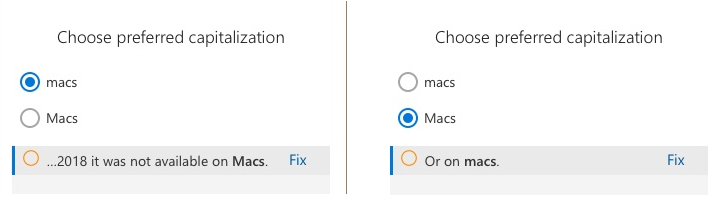 It’s that simple!
It’s that simple!
Do You Need PerfectIt?
So far, PerfectIt has caught one hyphen inconsistency for me. While I’m waiting for it to run, I think about the other editors calling it time-saving and ponder the irony of how using it adds time to my process. However, I edit mostly short academic papers, where it’s relatively easy for me to catch all the inconsistencies myself. I can see PerfectIt being useful with longer documents or book manuscripts. It also has a language feature that I plan to use if I ever have to change a document from US English to UK English.
*When I was taking screen captures for this post, I tried running PerfectIt on a document with only three lines, with an obvious inconsistency. PerfectIt showed a message that it performs best with documents over 300 words, and it did not find the inconsistency. I’m not sure what to make of that. I added a bunch of text to the document and ran PerfectIt again, to get the final image above.
Posts on this blog are copied from Emily’s blog at http://emilybuehler.com/news/. Subscribe to that blog for more practical tips for authors, editors, and self-publishers, as well as occasional news on Emily’s writing and events.